GCP web services used Laravel framework – Part 2
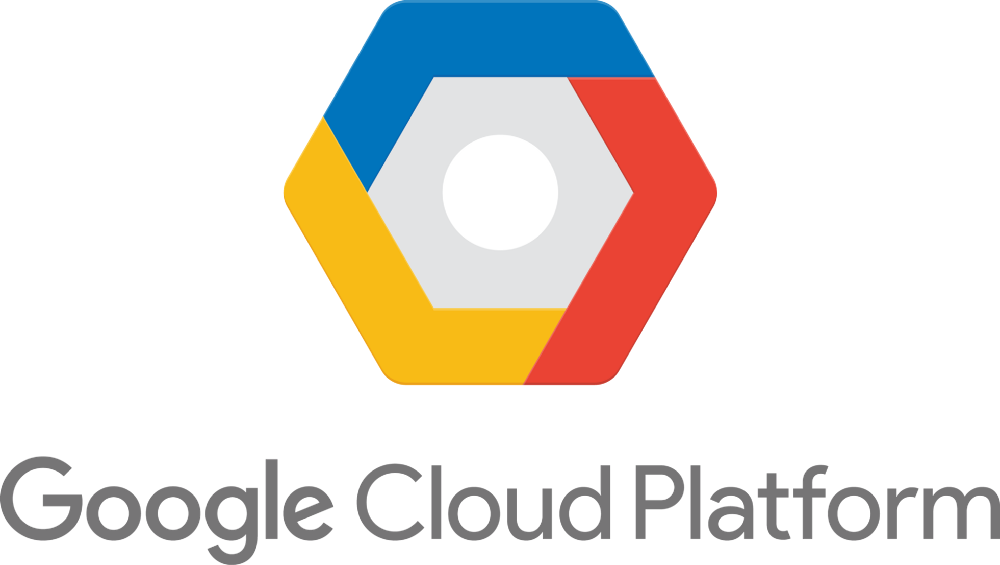
VI. Implement Speech To Text API
You can refer to this main API document page
Install the client library:
composer require google/cloud-speech
Now you can use Speech-to-Text to transcribe an audio file to text.
We will create a controller to handle 3 things:
- Get the uploaded audio file from the request
- Convert audio file to FLAC with library FFMpeg
- Use the below code to show the text received from Speech-to-Text API
In SpeechToTextController:
- Convert audio file received to FLAC from requests

Why conversion to FLAC is necessary?
– All Speech-to-Text API synchronous recognition requests must include a speech recognition config field (of type RecognitionConfig).
– encoding (required) specifies the encoding scheme of the supplied audio (of type AudioEncoding). If you have a choice in the codec, prefer a lossless encoding such as FLAC or LINEAR16 for best performance. - Show the text received

I create a template with only 1 input file named “Choose File“, a button submit named “Transcribe” and a selection to select the language with default “English(US)”

We will choose a Japanese audio file.
And this is the result:

Great! It’s works!
VII. Implement Text To Speech API
You can refer to this main API document page
Install the client library:
composer require google/cloud-text-to-speech
Now you can use Text-to-Speech to create an audio file of synthetic human speech.
We will create a controller to handle 2 things:
- Get the uploaded text file from the request
- Use the below code to download an audio file received from Text-To-Speech API
In TextToSpeechController:
- Prepare everything before conversion

In the image above, I can set some configures for the audio file before converting, such as language, voice, gender, speed… - Download the audio file after conversion
 The audio file will be received with the MP3 extension.
The audio file will be received with the MP3 extension.
Then I created a template for the Text-to-speech function. But this time, the template will be more detailed.
We will choose a Japanese text file. And select the selections on the screen. 
This is the result:
Awesome!!!
References:


 日本語
日本語 Vietnamese
Vietnamese